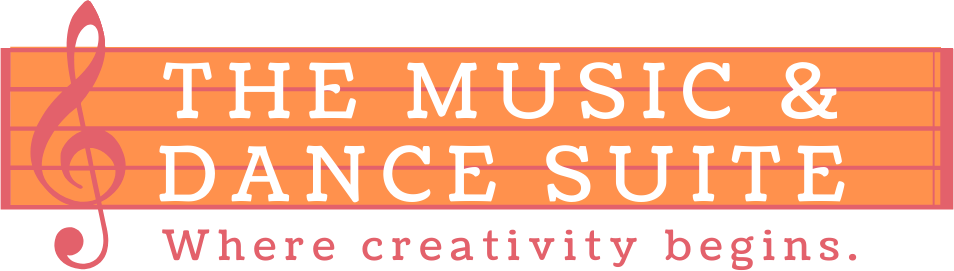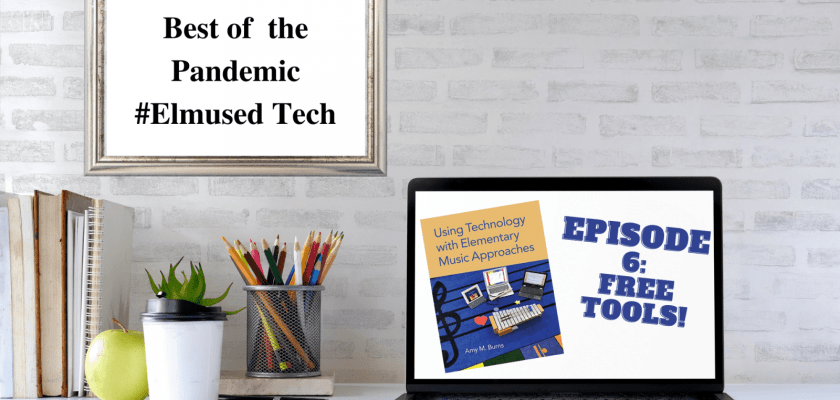This past year, many items that are usually paid for, became free for us to use, especially during the lockdown. Some of them were Denise Gagne’s Musicplay Online and MusicFirst. As we started back to school in the States in August and September of 2020, many of us came back to budget cuts or even, teaching a whole new subject. As we now return to the classroom in 2021 (or a concurrent teaching scenario) we find ourselves using and needing free tools more often than not to accommodate the ever-changing learning environments.
There are amazing music education tools that have limited free editions or trial periods, but eventually, give you more bang for the buck with the paid versions. As mentioned above Musicplay Online, MusicFirst (MusicFirst Jr is for the younger grades), Quaver, Noteflight Learn, Soundtrap EDU, and others, fall into that category. Having tried and used all of the products mentioned, they are worth every penny for the elementary music educator who uses them in their classroom often and for supplementing the curriculum.
However, if you need free tools, here is a list that many elementary music educators used this year that can continue to be used in a more traditional elementary music classroom.
Quick Free Resources
- Wheel of Names – Add text, emojis, or pictures to create various wheels to use in your classroom.
- Uses: You can use it to choose students, or add pictures for students to name notes. You can add pictures of rhythm patterns for whole class assessment. You can also use emojis to promote arioso singing or improvising short melodic phrases.
- Rhythm Randomizer – This site creates rhythm patterns in various meters and note values.
- Uses: Use this site to assess various rhythm patterns. Or, use this site to take a quick screenshot of a rhythm pattern needed for your manipulative, or Google Slide, or Seesaw Activity, etc. You can change the settings so that your rhythm pattern can be set in various meters and note values.
- Note Image Generator – Bret Pimental created this site to capture pictures of notes on various staves.
- Uses: This site is wonderful to collect quick pictures on a staff. When you use this site, you can download the pictures that you need and upload them to wheel of names.
- Solfasinger – This site is wonderful as it gives you a digitized solfege Curwen hand signs with a child singing the syllables. It also has moveable Do.
- Uses: If you are teaching virtual, concurrent, or need a resource for the students to be able to access solfege, hand signs, and a recorded voice singing the syllables, then you can use this site to enhance your teaching or to share with your students.
- Solfege Hand Signs – Ms. Lambert gives you a free pdf of solfege hand signs with the boomwhacker colors as barriers.
- Uses: You can use these to print out and hang up in the classroom, or add to your virtual classroom. If you do not want the barrier, you can export the pdf file and crop out the barrier in each picture by exporting each picture from the pdf.
- Transpose ▲▼ pitch ▹ speed ▹ loop for videos – This Extension allows you to change the speed and pitch of YouTube videos or online videos.
- Uses: You could find karaoke videos and change the pitch and speed of them to assist your students’ practices and rehearsals.
Free Virtual Instruments
- Playxylo – This site has been amazing this past year. The creators listen to music educators’ suggestions and improve their virtual xylophone often. It currently has diatonic, chromatic, and pentatonic scales, as well as xylophone, boomwhacker, and monotone colors.
- Your students’ devices can be transformed into instruments for in-person learning with restrictions, in-person learning with limited instruments available to the students, concurrent learning, and remote learning.
- Bongo Cat – This site is so much fun.
- Uses: Use it as a virtual instrument for your students since they all might have devices, or use it as a stress relief for yourself.
- Scratch – A free coding website.
- Uses: Need a virtual instrument? Place the name in the search tool and see if someone has created one for you to use. Level this up by asking older students to code instruments for the younger students to use.
Free Tools for Creating Music
- Chrome Music Lab – At this point, this site is so well-known that it is now a “go to” for music educators and their students. There is so much that one can do to create music and for arts integration.
- Uses: One can have students create their own music in Song Maker. Arts Integration can be achieved by using Ocsillators to integrate Science with Music and Kandinsky to integrate Art with Music. To see a music and art integrated project we did this year, click here. There is so much more that this site can do. Want to also integrate music making with math? Try Groove Pizza and talk about the angles that are used to create various drum grooves.
- Incredibox – “An oldie but goodie”, as I heard a music educator describe this site the other day. This site has four demo versions that you can use with your students for free. They can arrange the cartoon beatboxers to make music, as well as unlock some new grooves within the site.
- Uses: I love to use this site with my students to integrate writing with music. My students will write a poem as a part of their poetry unit and then turn it into a rap that they use Incredibox to create the background accompaniment track. We have also created the classroom expectations and used this site to create the accompaniment when rapping those expectations.
- Beepbox – This site is a wonderful way for older elementary students to create music that can be shared and saved.
- Uses: It is a wonderful tool to use to create video game music (especially ones from a few decades ago). This site can also promote creating music with guided form and instrumentation.
- Bandlab EDU – Bandlab EDU is a digital audio workstation (DAW) that is web-based and promotes collaboration as students can create music together while working on multiple devices. Soundtrap EDU and GarageBand are very similar as Soundtrap EDU is a web-based DAW that allows collaboration, but is not free. And GarageBand is a DAW, but only accessed with Apple devices and is not web-based.
- Uses: Explore this tool to create accompaniments and record students’ performances for assessments and to create a virtual performance audio recording. Plus, if you can, create accounts for your older elementary students to make music together when they are not in the same class, grade, or school.
Miscellaneous
- Pear Deck – Pear Deck, and it’s Chrome Extension, can turn your Google Slide presentations into interactive student assessments, exit tickets, and more. It is similar to Nearpod, but Nearpod has more items. Both have free versions.
- Loom – Loom is a screen recording tool, much like Screencastify and Screencast-O-Matic. These screen recording tools can be used in our traditional classrooms as they are great ways to create play-along videos. By creating rhythm or melodic patterns in Canva, you can bring those patterns into Google Slides, Powerpoint, or Keynote, add the soundtrack to the slide show, place the slide show in present mode, and record yourself moving the conducting tool across the screen. From this, you are creating your own play-along videos that enhance your curriculum as opposed to using one on YouTube which might not follow the curriculum you teach.
- Wakelet – Wakelet is free and allows you to create a list of links to share with your students. If you are lacking any sort of Learning Management System like Google Classroom, Schoology, Seesaw, Canvas, or others, then Wakelet can help you share many of your items with your students in a safe way.
- Canva – Canva for educators is a game changer. To see more, check out Episode 2 of this series.
Virtual Performances/Assessment Tools
- Flipgrid – Flipgrid is free and can be a wonderful tool to capture assessments, capture videos of students performing, promote digital citizenship, and learn more about students, their interests, and how they pronounce their names.
- Seesaw – Seesaw is a game changer, especially for an elementary student. To check out more, click here.
- Easy Virtual Choir – Creating a virtual choir when you lack the tools or experience is challenging. Easy Virtual Choir is an alternative. You can upload the accompaniment track and have students privately login to record themselves with the accompaniment track. Once all have done that, Easy Virtual Choir creates the video for you so you do not need to access or learn a video editor. For some educators, this was a viable and successful alternative.
With our current teaching atmosphere in an ever-changing status, these free tools can be so beneficial for this coming year.